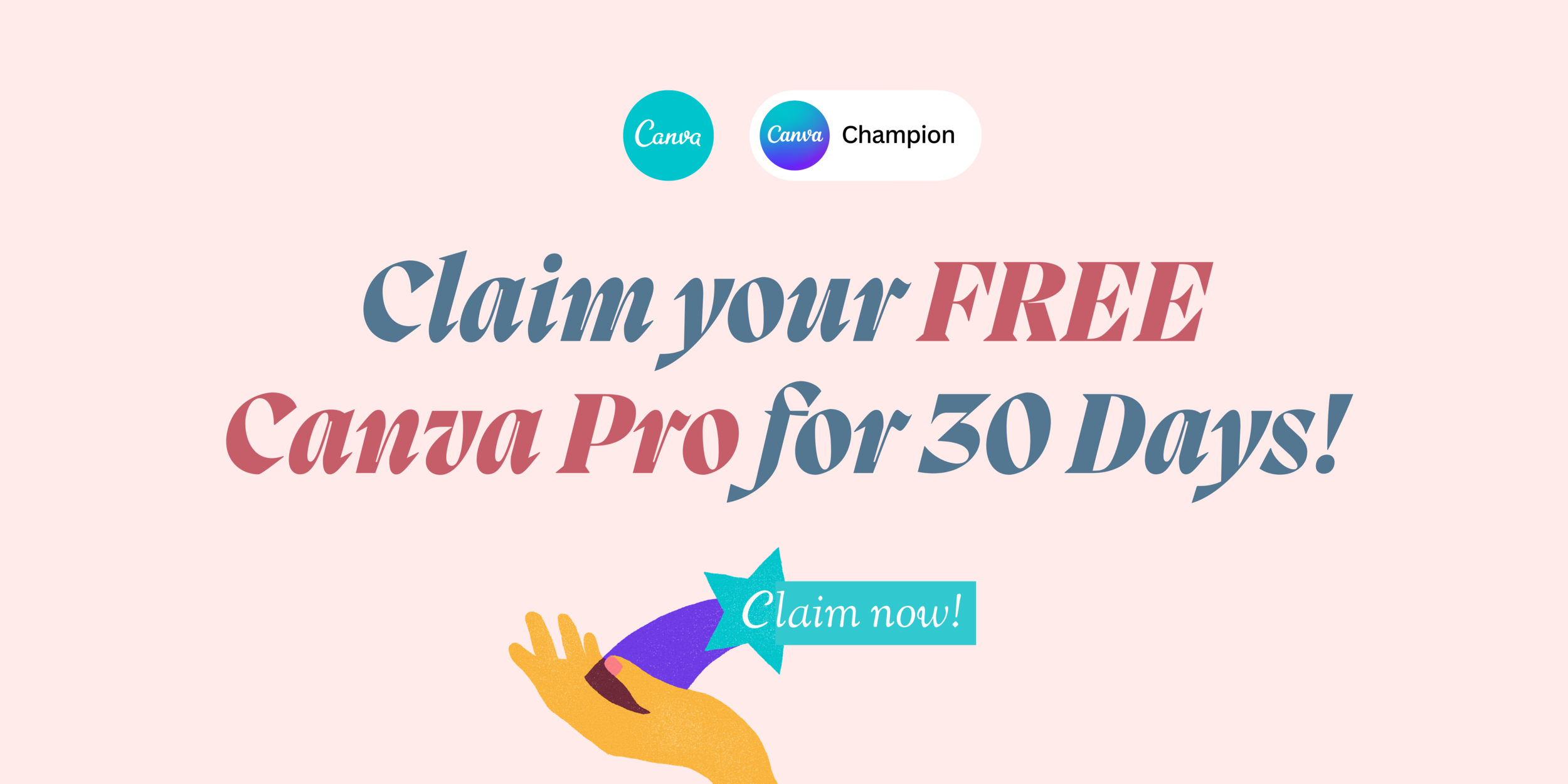How to create a Solid to Transparent Gradient effect in Canva for Free!
How to create a Solid to Transparent Gradient effect in Canva for Free!
Go to Canva.com
Hit ‘‘Create a Design’’ then choose a size of the canvas
Add a Photo
Size the Photo to Canvas Height
Add the Gradient - Simply go to “elements” and then search “gradient.” Not too far down the list of options you should see the purple fading gradient square.
Make sure the gradient is facing the correct direction. So, to make sure you achieve the desired effect, you’ll want the faded portion of the gradient to be on the same side of the white are of your design.
You’re going to want to resize the gradient so the height matches up with the height of the canvas on which you’re working.
Move the gradient over your photo. With each inch or click, you’ll notice the gradient beginning to “take over” the photo. Keep moving the gradient until you reach the point where the edge of your photo is no longer distinguishable.
That’s it! :)